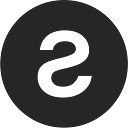Sologenic Developer Dashboard: Seamless Integration with the SOLO DEX Wallet

The Sologenic team has incorporated a Developer Dashboard into the ecosystem set to facilitate the integration of the SOLO Wallet SDK. Third-party projects can now easily generate an API key and integrate Sologenic’s wallet application to sign XRPL transactions smoothly.
Recently revamped, the SOLO DEX Wallet application boasts built-in DEX functionality and currently has more than 200K users between Android & iOS versions. This article will cover the steps to create a developer profile on the dashboard and generate an API key successfully.
Creating a Developer Profile

Upon clicking on the “Developer” tab within the Sologenic platform, users are directed to the Developer Dashboard. Here, the journey begins with a verification popup, where users must sign a transaction to verify their account’s authenticity. Once this step is successfully completed, users can proceed to create their Developer Profile. Here’s how:
1. Click on the “Create Developer Profile” button: This initiates the profile creation process.
2. Complete the “Create Developer Profile” form: Users are required to enter accurate and valid information, including a logo, developer name, description (limited to 300 characters), website URL, and email address.
3. Upload a logo: Users can upload a logo that represents their development project. The image size should not exceed 1MB.
4. Click on the Avatar image: Users can choose an avatar image to personalize their profile further.
5. Click on the “Create Profile” button: With all required information provided, users can finalize the profile creation process.

Upon completion, the Developer Profile is successfully created, and users gain access to the Developer Dashboard.
Developer Dashboard Overview

The Developer Dashboard provides an overview of the Developer’s Information and API Key options, empowering developers to manage and customize their integration experience.
Developer Information:
This section displays all the information submitted during the Developer Profile creation process. Developers can review and edit the following details:
- Logo image
- Developer name
- Description
- Website URL
- Email address
To edit this information, users simply click on the “Edit” button, allowing them to make necessary updates and improvements.
API Key Generation:

Developers can generate API keys to access Sologenic’s powerful capabilities via the “Generate API Key” button. The process is as follows:
1. Click on the “Generate API Key” button: This initiates the API key generation process.
2. Complete the “Generate API Key” form: Users are required to provide necessary information, including a logo, app name, and other relevant details.
3. Upload a logo: Similar to the Developer Profile, users can upload a logo, but the image size should not exceed 100 KB.
4. Click on the “Generate API Key” button: This step generates the API key, which is then displayed on the Developer Dashboard.
It’s important to note that a user can generate a maximum of three API Keys simultaneously. After reaching this limit, the “Generate API Key” button will be temporarily disabled. Additional API keys can only be generated after deleting existing ones.
Editing and Deleting API Keys:

Users have the flexibility to manage their API keys further:
Edit API Key:
To edit an API key’s name and logo, users can follow these steps:
1. Click on the “Edit” button on the API list: This initiates the editing process.
2. Complete the “Generate API Key” form: Similar to API key creation, users can update the app name and logo.
3. Click on the “Update Key” button: This action saves the changes, and the updated information is displayed on the Developer Dashboard.
Delete API Key:

Should the need arise, users can delete an API key:
1. Click on the “Delete (X)” button on the API list: This initiates the deletion process.
2. Confirm the deletion: Users will be prompted to confirm their decision.
Upon confirming the deletion, the API key will be permanently removed. It’s crucial to note that deleted API keys cannot be recovered, but new ones can be generated to replace them.
In summary, Sologenic’s Developer Dashboard offers an array of tools and features to empower developers in integrating the platform’s capabilities into their projects. By providing a streamlined process for creating and managing Developer Profiles and API keys, Sologenic aims to foster innovation and collaboration within the blockchain and cryptocurrency community.
About Sologenic
Sologenic’s regulated arm is deploying a platform with a hybrid model for the on-demand tokenization of assets. This platform facilitates trading between crypto and off-chain traditional assets such as stocks & ETFs. This institutional-grade offering is designed for RIA’s, brokerage houses, family offices, banks and other financial institutions looking to tokenize real-world assets for their clients.
Learn more at www.sologenic.com